Contents
- Group member FAQ
- Q: I never received a confirmation email from Groups.io. What should I do?
- Q: I am not receiving email messages from a group I joined. What should I do?
- Q: I got a message that I was removed from a group because of reported spam. What does this message mean, and what should I do?
- Q: I got a message that my Groups.io account is bouncing. What does this message mean, and what should I do?
- Q: Why are some people’s email addresses changed to be “via Groups.io”?
- Q: Why do I get a spoofing warning on my email messages?
- Q: I belong to a group, but I cannot find any content on the group’s website. What should I do?
- Q: How do I change my email address?
- Q: Can I add another email address to my Groups.io account?
- Q: How do I set a password or change my password?
- Q: How do I set up a signature for a group I belong to?
- Q: I enabled push notifications in my Groups.io account, but I am not receiving any notifications. What should I do?
- Q: How do I delete my Groups.io account?
- Group owner/moderator FAQ
- Q: I cannot access the Admin functions in my group. Why?
- Q: Can I screen prospective members who want to join my group? How?
- Q: Why is the number of members shown on my group’s home page different from the total shown in my group’s member list?
- Q: How do I change the cover photo/image for my group?
- Q: How do I invite people to join my group?
- Q: How do I add moderators to my group?
- Q: What is counted towards the storage limit for my group?
- Q: How do I download my group’s member list and message archive?
- Q: How do I delete my group?
- Q: The sole owner of a group I belong to has died or become unavailable. What can we do?
- Q: If I downgrade my group from Premium to Basic, what features does it lose?
- Q: What types of groups are NOT permitted by Groups.io?
- Revision history
Group member FAQ
Q: I never received a confirmation email from Groups.io. What should I do?
A: Check the spam folder in your email application or email provider’s webmail interface in case the message ended up in that folder.
Q: I am not receiving email messages from a group I joined. What should I do?
A: Here are some things you can check:
- In Groups.io:
- Are the missing messages listed on the Recent Bounces page (https://groups.io/account?page=bounces) for your Groups.io account?
- Are the missing messages listed on your Email Delivery History page in that group?
(On the group’s website, click Subscription in the left navigation menu, then click the Email Delivery History button at the top of your subscription page.) - Were the messages posted to a topic that you muted?
- Is your Groups.io account in Bouncing (or Bounced) status?
- Is your email delivery preference for the group set to Individual Messages?
(On the group’s website, click Subscription in the left navigation menu, then check the Email Delivery panel on your subscription page.) - Is your message selection preference for the group set to All Messages?
(On the group’s website, click Subscription in the left navigation menu, expand the Advanced Preferences panel on your subscription page, and look under Message Selection.) - Do the missing messages contain a hashtag that has the No Email property?
- Do the missing messages contain a hashtag that you have muted?
- In your email application or the email provider’s webmail interface:
- Have you set a filter that blocks or redirects some (or all) group messages?
- Are group messages getting delivered to your email service’s spam (or trash or other junk mail) folder?
- Are you using Microsoft Exchange for your email? If so, send an email to support@groups.io and inform them that you are using Exchange. The support team will make an adjustment so all group email messages sent to you will have the From line rewritten, which will fix the issue.
Q: I got a message that I was removed from a group because of reported spam. What does this message mean, and what should I do?
A: Some email providers notify Groups.io when group messages end up in their (the provider’s) users’ spam folders. Most likely, the group messages were automatically flagged as spam by the email provider rather than having been specifically marked as spam by the users.
When Groups.io receives such a notification from an email provider, the system automatically unsubscribes that member from the group. Groups.io also sends the member an email with a link that lets them automatically and quickly resubscribe to the group if the spam flagging was a mistake. The email lets the member know to check their spam folder and mark any messages in there from Groups.io as not spam, which trains the email provider’s spam filters to make fewer mistakes about Groups.io email messages.
If you receive a notification from Groups.io that you were removed from a group because of reported spam:
- Click the link in the notification message that automatically resubscribes you to the group.
Note: The link expires 7 days after the notification was sent. - Check the spam folder in your email application or the email provider’s webmail interface, and if that folder contains messages from Groups.io, mark those messages as not spam. Doing so will help train the email provider’s spam filters to make fewer mistakes about Groups.io email messages.
! Important: Do not delete the messages from the spam folder or allow them to be automatically deleted from it. Otherwise, the email provider will likely continue flagging Groups.io messages as spam.
For additional information about this situation, see the wiki in the GroupManagersForum group.
Q: I got a message that my Groups.io account is bouncing. What does this message mean, and what should I do?
A: When a group message sent to a member through email cannot be delivered, the nondelivery event is called a bounce. The affected member is notified by an email message that has the subject line “Your Groups.io Account is Bouncing.”
Note: Bouncing affects all groups the member belongs to at that email address.
If you receive a message that your Groups.io account is bouncing, you can try to “unbounce” your account using either of these methods:
- In the email notification, click the link to unbounce your account.
- Log in to the Groups.io website. When you are logged in, you should see a banner at the top of the page that says your account is bouncing. Click the link in that banner to unbounce your account.
! Important: Group owners and moderators cannot do anything to “unbounce” accounts of their group members. Group members must address the underlying problem themselves.
Q: Why are some people’s email addresses changed to be “via Groups.io”?
A: Some email addresses are changed to be “via Groups.io” because of the DMARC email authentication policy. Certain email services, such as Yahoo Mail and AOL, have set up their DMARC profiles so that Groups.io has to change all their users' email addresses to the “via Groups.io” form; otherwise, their group messages would bounce.
Note: This situation is not limited to Groups.io. All email group services have to deal with it.
Q: Why do I get a spoofing warning on my email messages?
A: If Gmail is hosting your email but under a domain other than @gmail.com, send an email to support@groups.io and inform them that you are seeing spoofing warnings. The support team will set your email messages to rewrite the From line, which will fix the issue.
Q: I belong to a group, but I cannot find any content on the group’s website. What should I do?
A: To access most group content online, you must be logged in to Groups.io. On the group’s website, look at the far right of the blue bar at the top of the page:
- If you see a Log In link and a Sign Up link, you are not currently logged in to Groups.io.

Click the Log In link and log in to your account. After that, you should be able to see the group’s online content. - If you see your display name (if you have set one) or your email address, you are logged in to Groups.io.

If you still do not see the online content of the group even though you are logged in, ensure that you are logged in to Groups.io with the email address at which you joined the group. To show the email address that is currently logged in, you can hover your mouse pointer over your display name or click the down arrow next to it.
If you do not remember, or cannot find, the email address that you joined the group with, you can email the group’s owner and ask them to look up your membership record. The group owner’s email address has the format [groupname]+owner@groups.io (replace [groupname] with the actual name of the group).
For more information on logging in to Groups.io, see Members Manual > Understanding Groups.io accounts > Logging in to your accounts.
Q: How do I change my email address?
A: You change your email address on the Account page for your Groups.io account. (You will need to log in to Groups.io if you are not already logged in.)
For more information, go to Members Manual > Understanding Groups.io accounts > Setting account preferences and viewing account information and scroll down to Setting or changing account login elements.
Q: Can I add another email address to my Groups.io account?
A: You can add another email address to your account as an email alias. For more information, go to Members Manual > Understanding Groups.io accounts > Setting account preferences and viewing account information and scroll down to Setting or changing account login elements.
Note: You will not receive group messages and notifications at addresses that you set up as email aliases. Group messages and notifications are sent only to the email address that is registered with your Groups.io account.
Q: How do I set a password or change my password?
A: You set or change your password on the Account page for your Groups.io account. (You will need to log in to Groups.io if you are not already logged in.)
For more information, go to Members Manual > Understanding Groups.io accounts > Setting account preferences and viewing account information and scroll down to Setting or changing account login elements.
Q: How do I set up a signature for a group I belong to?
A: Display your Edit Subscription page for the group and enter your signature (or signatures) in the Signature panel.
For more information, see Members Manual > Controlling your email subscription preferences.
Q: I enabled push notifications in my Groups.io account, but I am not receiving any notifications. What should I do?
A: Ensure that the browser or device allows notifications from Groups.io. The instructions depend on your specific browser and device. See your browser’s or device’s settings and help information.
Note: If private browsing mode is enabled in your browser, push notifications might not work. In that case, you need to disable private browsing.
Q: How do I delete my Groups.io account?
A: See Members Manual > Understanding Groups.io accounts > Deleting your account.
Group owner/moderator FAQ
Q: I cannot access the Admin functions in my group. Why?
A: When you are logged in to Groups.io, go your group’s website and look for an  (Owner) or
(Owner) or  (Moderator) badge next to the Home icon in the left navigation menu. If the badge is not shown, check that you are logged in to Groups.io with the email address that has owner or moderator privileges for that group.
(Moderator) badge next to the Home icon in the left navigation menu. If the badge is not shown, check that you are logged in to Groups.io with the email address that has owner or moderator privileges for that group.
Q: Can I screen prospective members who want to join my group? How?
A: You can use a Pending Subscription notice to request information from prospective group members before you approve them to join your group. The group must be set up as a restricted group. See these sections in the Group Owners Manual:
- Managing member notices > Pending Subscription notice
- Customizing group settings > Spam control and moderation settings (scroll down to Restricted Membership)
Q: Why is the number of members shown on my group’s home page different from the total shown in my group’s member list?
A: The number of members shown on a group’s home page does not include any members in the member list who have a status of Bouncing (a blue “B” badge), Bounced (a red “B” badge), or Not Confirmed (a pink “NC” badge). The disparity between these numbers is due to the per-member pricing that Groups.io implemented for groups created on or after February 8, 2021. The number of members shown on the home page is the one that is factored into the group’s per-member pricing, if applicable.
Q: How do I change the cover photo/image for my group?
A: See Group Owners Manual > Changing the home page image and group icon.
Q: How do I invite people to join my group?
A: See Group Owners Manual > Inviting people to join a group.
Q: How do I add moderators to my group?
A: See Group Owners Manual > Managing moderators and additional owners.
Q: What is counted towards the storage limit for my group?
A: See Groups Owners Manual > Viewing and managing your group’s storage space.
Q: How do I download my group’s member list and message archive?
A: See Group Owners Manual > Exporting or downloading your group’s data.
Q: How do I delete my group?
A: See Group Owners Manual > Deleting a group.
Q: The sole owner of a group I belong to has died or become unavailable. What can we do?
A: Do any relatives still have access to the owner’s email account? If so, tell them to follow the instructions in Logging in without setting a password in the Groups.io Members Manual to get an email link to log in to Groups.io under the owner’s email address. After they are logged in to Groups.io under the owner’s email address, they can go to the group in question and change the role of another group member to Owner.
Note: If someone has access to the owner’s computer, it is possible that the owner’s Groups.io account might still be logged in on their web browser if the account’s 30-day login cookie in that browser has not expired.
If no one has access to the owner’s email account or computer, you can contact Groups.io Support, explain the situation, and ask to be made an owner of the group.
Tip: After someone is able to log in to the group as an owner, they should designate at least one other member as an additional owner, to avoid this situation again in the future.
Q: If I downgrade my group from Premium to Basic, what features does it lose?
A:
- The storage space allocation goes from 30 GB to 1 GB.
- Any subgroups are locked.
Exception: If your group was created before January 15, 2020, subgroups will remain accessible because Basic groups created before that date were able to have subgroups. (This applies to Basic groups created before January 15, 2020 that were upgraded either before or after that date as well as to Premium groups created before that date.) - All features become unavailable except those related to sending and managing messages. However, nothing is deleted in case you decide to upgrade again in the future.
Exception: If your group was created before August 24, 2020, the downgraded Basic group will retain the calendar, chat, database, member directory, files, photos, poll, and wiki features.
For instructions on downgrading a group, see Group Owners Manual > Upgrading or downgrading groups > Downgrading a Premium or Enterprise group.
Q: What types of groups are NOT permitted by Groups.io?
A: Groups.io does not permit these types of groups, content, and behavior:
- Pornography, adult content, or nudity.
- Harassment of any kind.
- Groups that share media or content whose distribution would be in violation of copyright law.
- Groups dedicated to the promotion of extreme, hateful, or exclusionary ideas, including, but not limited to, the alt-right.
- Groups dedicated to the promotion of conspiracy theories, including, but not limited to, Gamergate, Pizzagate, and Qanon.
- Groups dedicated to the promotion of anti-vaccination ideologies.
- Groups that are designed strictly to use the Groups.io directory as an advertisement for something other than the group itself.
- Groups dedicated to sharing tags, tubes, PaintShop Pro files, GIFs, Incredimail or other stationery, or graphics.
Revision history
Release date | Notes |
09 January 2023 |
|
15 April 2022 | In the Group owner/moderator FAQ section, added the question, “The sole owner of a group I belong to has died or become unavailable. What can we do?” (https://beta.groups.io/g/docs/message/411) |
28 January 2022 | Updated the copyright date to 2022 on the title page of the PDF version. |
19 March 2021 | In the Group owner/moderator FAQ section, added the question, “Why is the number of members shown on my group’s home page different from the total shown in my group’s member list?” (https://beta.groups.io/g/docs/message/278). |
08 January 2021 | Updated the copyright date to 2021 on the title page of the PDF version. |
11 September 2020 | Added the question “If I downgrade my group from Premium to Basic, what features does it lose?” to the Group owner/moderator FAQ section. |
10 July 2020 | Added these questions to the Group member FAQ section:
|
01 May 2020 | Added a link to the GMF wiki article about members removed for marking messages as spam (https://beta.groups.io/g/docs/message/81). |
17 April 2020 |
|
10 April 2020 | Corrected a URL link that got formatted incorrectly during the generation of the HTML and PDF versions (https://beta.groups.io/g/docs/message/58). |
08 April 2020 | Initial publication. |